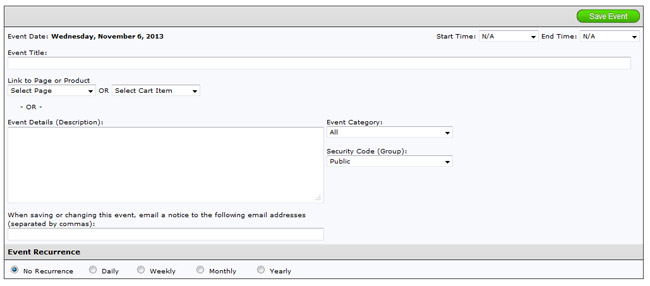
The add calendar event form allows you to enter information about your event. To add an event on the calendar and open this form, click Add Event on a date on the Calendar Menu.
Apply To: This option is only shown on recurring events. It allows you to apply changes to all occurrences of the event, or only the current event being edited.
Event Title: This box lets you enter the title of the event you are adding. Site visitors can search this field via the search function in the “Detail Calendar” display.
Link to Page or Product: Use either drop-down to link the event to one of your site pages or a product in your shopping cart. This is useful for displaying cart items that are best viewed on a time scale, like seminars.
Start Time and End Time: This selection indicates the starting and ending time for this event.
Event Details: Enter additional information that you want to make available to visitors when they click on the event.
Event Category: Select the category the event should be placed in. The “All” category is selected by default.
Security Code: Allow only a certain security group from the members login module to view this event. Refer to the Secure Login chapter of this guide for more information.
Email Notification: This feature allows you to specify a single email address or multiple email addresses (separated by comma) to send notifications to. If any changes are made to the event, the system will notify the email addresses.
No Recurrence: Event will only appear once.
Event Recurrence: If an event occurs regularly, select how often from the following options.
Daily: Event will recur every day from the original date. You can also select how many days it should appear.
Weekly: Event will occur every week from the orginal date. You can also select the behavior for how it should recur with the additional options.
Monthly: Event will occur every month from the original date.
When you are finished, click the “Save Event” button. This will save the current event and return you to the Calendar Menu.